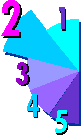 Computer System Component Breakdown Computer System Component Breakdown
by Terry E. Mercer ©1997, 1999

Case - The box all the parts (except monitor, keyboard, mouse, and printer) are stored in... unless you have a notebook or laptop computer. In most instances, the case is nothing more than personal preference. Try to get one large enough to grow with your future needs, taking into account your workspace. This is like the body - it contains, holds, and protects the vital components.
Mother Board - The main printed circuit board in the computer, which the CPU (see below) plugs into; as do all of the "cards" - sound card being the most common, scanner cards, etc., the bus, memory sockets, keyboard controller and supporting chips. This is the central nervous system of your computer. Without it nothing runs... with one too cheap, things run slower or more sluggishly that they would with a better one.
CPU (Central Processing Unit) - This is the actual "brains" of the computer. It does the calculations, the processing of data, the reading (and interpreting) of the computer code and converts it to whatever output we or the program tells it. It turns the massive 1's and 0's (binary machine language) and hexadecimal code into real English (or your preferred language). It also controls the other components in the computer. Keep in mind that it has a ZERO I.Q. - because it can ONLY FOLLOW INSTRUCTIONS (from the firmware (chips built in to the motherboard and certain cards), OS (operating system), and programs (which you or some person told the computer to run). Without specific instructions, the CPU is worthless. The CPU is the MOST vital part of a computer, BUT the speed of the CPU is LESS IMPORTANT than many techs would want you to believe... the video, RAM, and bus speeds are actually MORE IMPORTANT than the speed of the CPU. Again, this is considered the "brain" - with no intelligence, only the ability to follow instructions - like 'the Rainman' - a genius without any social skills.
RAM (Random Access Memory) - Like pieces of scratch paper that information is temporarily stored on ONLY WHILE you are actually working on the computer. Programs require RAM to operate, this is where data is stored while in use... while being manipulated - edited, added to, or subtracted from. This is the only usable MEMORY. When you lose power, all of the scratch paper is thrown away. It is instantaneously history... therefore, if you didn't save your work to your hard drive, there is a 99% chance it is lost forever!
Disk Controller - This allows your computer to interact with your disk drive storage devices... whether they are hard disk drives, DVD/CD-ROMS, or most other devices, a controller is required. Now days, the controller and I/O ports (serial or COM ports, and printer port) is usually built into the motherboard, and likely a USB 2, or 3 port. (The USB 3 usually as a 'blue' inside on the computer, and is literally 10 times faster than the USB 2). You can turned off or by-pass ports from with the BIOS (which is part of the motherboard), or the device manager (in Windows)... though I don't know why you would necessarily want to. Like flood gates on a damn in a river, the bus speed of the disk controller determines how much stuff can get through at a time. If you have a slow controller, then fast drives won't matter... it would be like having a Porsche that can't drive in anything but 1st gear. So, having a bunch of USB 3 peripherals on a USB 2 computer means you won't experience the full ability of those devices until you update, and upgrade, your computer.
In general, controller speed is measured in two fashions: bus speed (from the motherboard), and megabytes per second (controller/drive speed combination). These days, a lot of your controllers, and even SD cards, have cache built into them to help enhance the speed, and better regulate any bottle necks.
Hard Disk Drive - A STORAGE device, NOT MEMORY! This is like a filing cabinet - no more, no less. Retrieval is faster, and finding things is usually easier, but it is still just a filing cabinet. Drives give you a place to store you data, installed programs, and drastically speed up the time spent accessing programs. These days there are a few choices, with the SSD (solid state drive) often being the 'boot' and 'programs' drive, and a more conventional aSATA or Hybred being the massive storage drive. The SSD drive is almost like having a RAM drive, really really fast... and generally awesome. Whereas the other drives, like the aSATA's are 100% mechanical, with some cache built in. Usually, the more expensive the drive, the more cache, the faster the spin rate or access time, the better then drive. With the huge drives available today, you can literally think of the hard disk drive as a room full of filing cabinets, which store papers, files and data for nearly anything and everything you want. Having a fast hard drive is useful ONLY if you have a fast controller, or plan to move that drive to a faster computer in the near future.
Reality - Data can only travel as fast as the combination of the drive, controller, and motherboard allows. Drive speed is measured in two places, usually: 1) ______ bytes per second (usually GIGAbytes these days), though some might still use MEGAbytes, and 2) RPM's (the higher the number the faster - in both cases).
Video Display Adapter - Unlike your eyes, it can ONLY OUTPUT the computer information in the form of a video signal that is human readable (via the monitor). It decodes the computer data and sends it to the monitor, which makes the monitor the most common "output device." The difference in display adapters can be as big as the difference between a tricycle and a jet airplane.
Monitor - The actual display you see the words, pictures, and data on. There are two main types: analog and digital. Though, these days, most are 'flatscreen' vs 'touch screen' and LCD vs LED.
Then things get more complicated. "dpi" is resolution. The BIGGER the xy numbers usually the better the display. For example, I won't bother with a 'square' 4:3 ratio screen for anything I purchase, unless there isn't a way to adapat a wide-screen to that space or area. Nor will I waste money on any that won't display at least 1920x1080 (HD).
Then there is DPI - Dots Per Inch, the smaller the better the resolution. A .28 dpi is generally adequate for 15" monitors, .26 for 17", and .25 for larger monitors. With the LCD & LED monitors this is much less of an issue, and some of them are really inexpensive. Personally, unless I have a specific need, I stay clear of touch screens, which can replace the mouse, the actual video portion is still only an output device.
Input Device - Keyboard, Mouse, Digitizer, Scanner, Drawing (or input) Tablet, Pen, Digital Camera, etc. Basically any device that, once connected to the outside of the computer, can directly input (add or change) data in the computer. Generally, I try to get USB3 for anything that is likely to be moving large amounts of data. Things like mice or keyboards, it's less meaningful, because even USB2 can outperform the fastest typers.
Modem - A device which hooks your computer up to the internet provider, allowing you to connect to the Internet. These days, it's usually 'high speed' - and often either cable, satelite, or cellular in nature. The ROUTER is the thing the modem connects to, which allows you to 'share' connection to the internet, and even files or printers, directly with other computers 'on' YOUR network, or even in different cities, states, and country's if you've given them access.
Printer - The most commonly known "Output device" (the monitor is not commonly thought of as such, but really is). This allows you to print to paper, transparencies, film, even coffee cups and t-shirts (depending on the type of printer you have).

These things are pretty much history in most computers by 2017...
Floppy Disk Drive - Either 5 1/4" or 3 1/2". An inexpensive way to save, transport, and backup data and programs which are small. They are quickly being phased out, and will eventually be completely replaced by rewritable optical drives, and larger capacity removable disks. The 3.5" high density 1.44 MB floppies are still being used, but CDs are quickly becoming the preferred method of program and data distribution. SuperDisk and Zip drives are much more popular, and are readily available... although I prefer the Zip, only the SuperDisk drive is capable of reading a normal floppy disk (as well as the 120MB SupperDisk). With bootable CD-ROM discs and drives, the necessity for having a floppy drive is less important. Short of some small word processing files (with or without
small graphics) and a few other programs, it is getting increasingly difficult to even fit your data on floppies. I don't use floppies unless I have no other choice... it is zip, jaz, or CD all the way!
Optional Equipment - Tape Backup Devices, Audio Adapters, CD-ROM drives, removable drives, digital cameras, etc.
This page was last updated 26 October 2017
|